The Centers for Medicare & Medicaid Services (CMS) will be conducting call center monitoring again in 2025. In an effort to minimize the call volume to Medicare Part C and D prospective enrollee customer service call centers, CMS requests that you indicate, which, if any, of the Part C and/or D prospective customer service telephone numbers, listed in the table as “Phone numbers as listed in HPMS,” are routed into the same call center. Please complete this information for both Part C and Part D call centers, if applicable.
When you log in, select Part C or Part D from the main menu to navigate to the section you would like to work on. You do not have to complete an entire section at once—you may log back in later to finish entering the information requested. When you log back in, you will be routed to the first incomplete section (Part C or Part D).
You can also navigate to each section (Part C or Part D) by clicking the part you want to work in from the Menu.

Depending on which section is displayed, the telephone numbers used for that section are listed in the page. To view the plans that use a particular telephone number, click the plus symbol (+) next to the telephone number. Click the minus symbol (-) to collapse.
NOTE: If a telephone number on the website is incorrect, you should immediately: (1) email the correct number to CallCenterIndicators@hendall.com and (2) make the necessary updates in HPMS.

If you want to expand or collapse all of the telephone numbers, click the plus symbol in the table heading.

For each call center, check the box next to the telephone number that is routed to that call center, then enter one letter (A,B,C,D,E, etc.) in the call center indicator box at the top of the screen.
For example, if your organization has two unique customer service telephone numbers and both numbers (Number 1: 1-800-111-1111 and Number 2: 1-800-222-2222) are routed to the same customer service call center, enter “A” as the call center indicator for both Number 1 and Number 2 and click the box next to each number.
See a sample of this scenario in the table below:
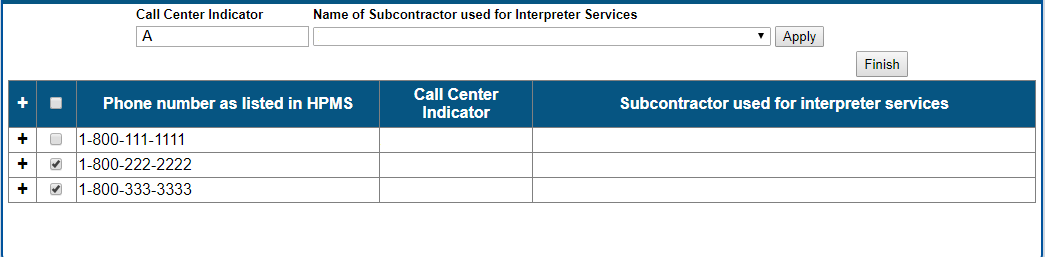
When you click “Apply”, the call center indicator will be applied to each number.

You will also need to select the subcontractor used for interpreter services from the drop-down list. This can be done at the same time as the call center indicator is assigned or, if the call center uses different interpreter services for different plans, it can be done separately. If the interpreter service is not on the list, you will see a message asking you to add the name of the service. NOTE: before you add a new service, please confirm that your service is not on the drop-down list in order to avoid adding a duplicate service. If any boxes are checked, the added name will be applied to the checked telephone numbers.
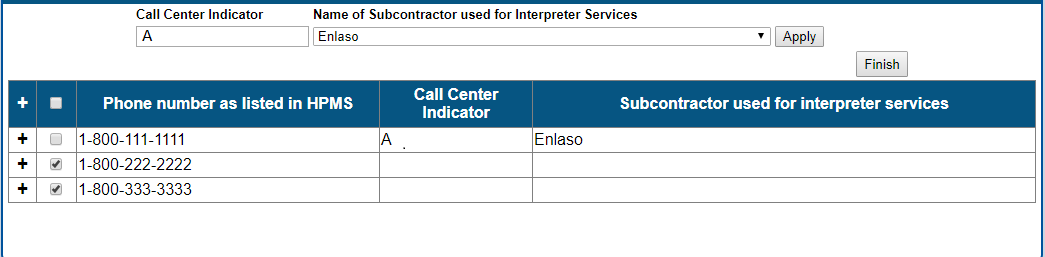
If your organization has two unique customer service telephone numbers (Number 1 and Number 2) and each number is routed to a separate customer service call center, enter “A” for Number 1 and “B” for Number 2. By assigning different letter indicators for each unique telephone number, you are reporting that the two different telephone numbers are each routed to separate and distinct physical call centers. Please fill in the name of the company you use for your interpreter services. See a sample of this scenario below.

For the purposes of this study, a single plan may only route to one call center. We do not have the means to process multiple call center indicators for a single telephone number.
If you have only a single prospective customer service telephone number, CMS will process the files to indicate that only one call center is in use. In this case, please assign the letter “A” and the name of the interpreter services subcontractor to the phone number.
Please note that, after your assignments are processed, CMS’ contractor may need to assign additional indicators, depending upon the plan types sharing the telephone number. Please see the FAQs page for more information.
When you click the “Finish” button, you will be routed to the summary page and then will need to select the next section to complete. For example, if you finish Part C, but have not started Part D, you will be routed to the summary page where you will select Part D link. You can also use the menu to navigate from page to page, but be sure to select “Apply” to save any changes. Any checked telephone numbers with updates that have not been applied will not be saved.
If you have any questions about this website or these instructions or believe there is a problem with the telephone numbers that are displayed, please contact: CallCenterIndicators@hendall.com.
If you have questions about how to change your customer service and TTY numbers in HPMS, click on the FAQ link at the top of this page.
If you have general questions about CMS’s call center monitoring, please send your questions to CallCenterMonitoring@cms.hhs.gov.

